When you access Table View in SuperWEB2, you can see a list of all the available fields on the left. Items in the list have different icons so you can tell what they represent:
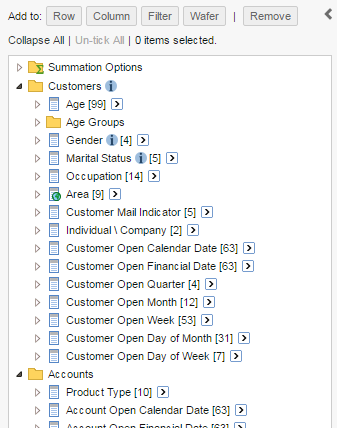
The icons are as follows:
 | A field, such as Gender or Marital Status. Click the field or its icon to see the available field items. |
 | A mappable field. If you add this field to the table you will be able to access Map View. |
 | An individual item within a field, such as Male or Married. If this field is a hierarchy, then you can click the field item to see the items at the next level in the hierarchy. |
 | A mandatory field. If the administrator has configured mandatory fields then they will be indicated with a small red * image on the field icon. Mandatory fields will be added to your tables automatically. |
 | A mandatory field item. |
 | A group of fields. Click to expand the group. |
 | A group of summation options. |