You can create copies of any private custom groups you have created. For example you might want to do this to use the group as a template for creating another similar group.
Click the Custom Data button at the bottom of the field list.
In the My Custom Data section, select the check box next to the group you want to copy.
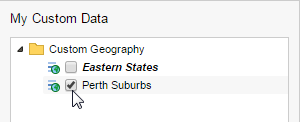
Click Copy.
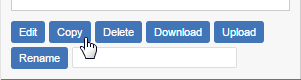
SuperWEB2 creates a copy of the of the group with 1 appended to the end of the name.

- You will probably want to rename the group, and then edit the new group.