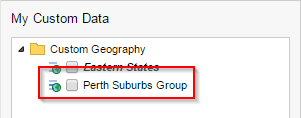To rename any private custom groups that you have created:
Click the Custom Data button at the bottom of the field list.
In the My Custom Data section, select the check box next to the group you want to rename.
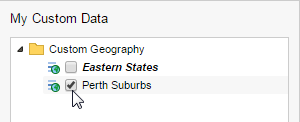
In the Rename field, enter a new name for the group and click Go.
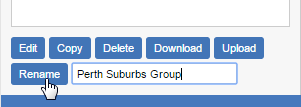
SuperWEB2 renames the group.